Manage Projects Overview
Your guide to managing projects in Innoslate.
The key to managing your projects in Innoslate is accessing the ‘Manage Projects’ dedicated page. This page allows a user to view project information, create, copy, delete, export, filter, search for and edit the settings of Innoslate projects.
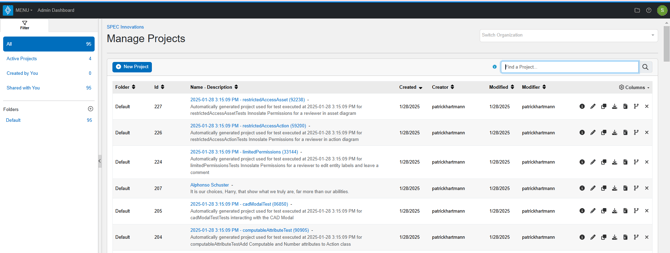
Navigating to Manage Projects
From the ‘Organization Dashboard' click the grey ‘Manage Projects’ button in the ‘My Projects’ panel.

From any view of Innoslate, you may also access the ‘Manage Projects‘ page by opening the ‘Switch Projects’ drop-down located on the top right of navigation bar and clicking the ‘Manage Projects’ menu item.
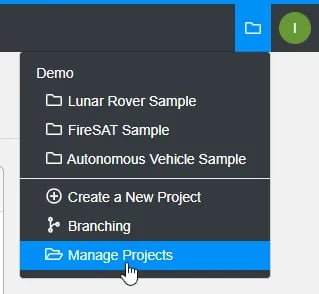
Functions Available to Manage Your Projects
Below is a list of available functions and a short description. Click on the name of a function for more information.
| Function | Description |
|---|---|
| Project Management Settings | Learn how to navigate the processes of project creation, duplication, editing, and deletion to ensure your projects align with your evolving needs and objectives. |
| Project Folders | Learn how to create project folders to effectively organize the collection projects within your organization |
| Project Banner | Learn how to effectively use and customize the Project Banner to enhance your project's visibility, organization, and navigation |
| Search and Filter | Understand how to utilize these powerful tools to locate specific projects efficiently and streamline your project view based on your specific needs. |
| Exporting Projects | Understand how you to create a portable and shareable version of your project to take advantage of the cloud-based platform. |
| Shared Access Management | Learn how to share and unshare your projects effectively, providing or revoking access to other users or teams. |
Modify Columns and Project Information (v4.11)
Innoslate's Manage Projects also allows users to modify the Manage Projects View and view a specific project's information like project ID number, Project Name, Entity Count and Owners.
Modify Columns
 Users have the ability to modfy the columns shown on the Manage Projects page by selecting a Columns dropdown, to allow users to select (show)/ deselect (hide) columns as desired. Simply click on the Columns title to have the menu dropdown appear to select column headings as needed.
Users have the ability to modfy the columns shown on the Manage Projects page by selecting a Columns dropdown, to allow users to select (show)/ deselect (hide) columns as desired. Simply click on the Columns title to have the menu dropdown appear to select column headings as needed.
Project Information

An information icon located just to the right of the Project's data allows users to see the project's folder, project ID number, Project Name, Entity Count and Owners' first and last name. A window will appear when users select this icon:

Tutorial Video
To continue learning about Managing Projects, Click Here.
(Next Article: Project Management Settings)
