Project Management Dashboard Overview
View important upcoming dates and deadlines, Calendar events, track Kanban Board progress, and view hierarchical breakdowns of Kanban Boards in the Project Management Dashboard in Innoslate.
The Project Management dashboard offers a way for project managers and other users to view important upcoming dates and deadlines, Calendar events, track Kanban Board progress, and view hierarchical breakdowns of Kanban Boards.

Navigating to Project Management
From within a project, open the ‘MENU’ drop-down and click the ‘Project Management’ menu item under the “Tools” section.
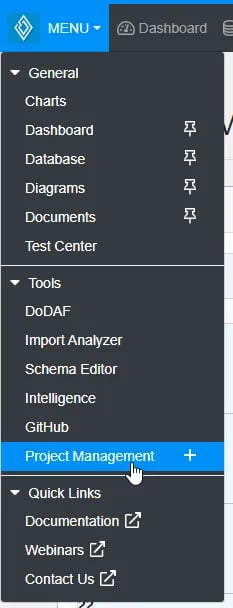
From the Project Managemet Dashboard, you can jump to the filtered ‘Charts View’ for Kanban Boards or Gantt Charts where the only charts shown in that view are one or the other. You can also add other widgets such as the ‘Image Card‘ widget that shows the latest image for that Visualization.
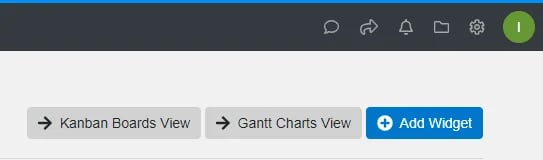
Project Management Features:
- Kanban Board: The Kanban Board in Innoslate is a versatile tool for visualizing and organizing your work task processes, helping to manage workflow efficiency and swiftly identify any delays in the schedule.
- Gantt Chart: The Gantt Chart in Innoslate is a critical tool for effective project planning and tracking, providing a timeline view of tasks, dependencies, durations, and progress, thus supporting a comprehensive grasp of the project’s timeline and status.
- Calendar: The Calendar in Innoslate is your personal planner, displaying scheduled events, deadlines, and milestones, assisting in better managing time and ensuring timely project completion.
Hierarchy Diagram
The Project Management dashboard also includes a widget to select Hierarchy Diagrams associated with Kanban Boards.

After selecting the Kanban Board whose Hierarchy Diagram you want to view, the preview image of the diagram is shown which you can click to navigate directly to that Hierarchy Diagram.
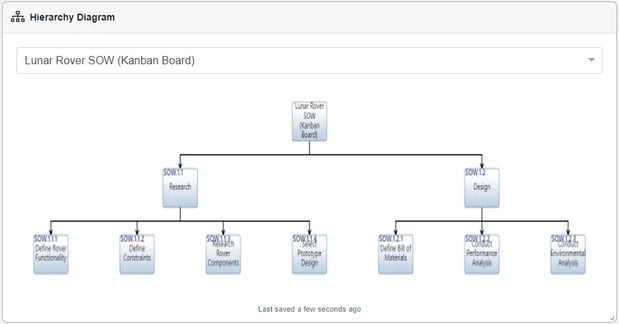
Note: Clicking the same board option clears the selection.
Board Progress
Also included in the Project Management dashboard is the Board Progress widget which shows a bar chart of the selected Kanban Board with task counts across each column.

After selecting the Kanban Board whose progress bar chart you want to view, the bar chart with the column names and their task counts is shown. Hover over each bin to get the exact task count.. Clicking the same board option clears the selection.
Tutorial Video
To continue learning about PM Dashboard, Click Here.
(Next Article: Project Management Dashboard Calendar)
