Test Suite Reports
An overview of the available reports for Test Suites in Test Center.

Innoslate offers a variety of reports for users to access in Test Suite View. These comprehensive reports can be conveniently accessed by clicking on the 'Reports' button located on the top toolbar of Innoslate's Test Suite View.
A pop up appears to select the desired report:

Below is a summary of each report accessible in Test Suite View, including examples of the output for reference.
Please keep in mind that the reporting from this view is limited to the Test Cases included in the corresponding Test Suite's view. If you need to generate a report on additional entities not included in the Test Suite, please use the Reports out of Database View.
Basic Document Output (DOCX)

The Basic Document Output is generated in DOCX format and includes the entities and their associated attributes in the current view when the report is generated. Please be aware that the information displayed on the screen will be included in the report. To make sure you have all the necessary data, feel free to include any additional information using the settings option.
Upon selecting the Basic Document Output option the pop up will change to give this file a name. Select 'Create' to generate the report.

Below is a Basic Document Output sample:

Basic Tabular Output (CSV)

The Basic Tabular Output is a CSV output of the document's entities (rows) and selected attributes (columns).
Upon selecting the Basic Tabular Output option the pop up will change to allow users to select from many options to include in the CSV Output. In the image below, the 'Include' dropdown will automatically display the attributes that are currently shown in the view when the report is selected. Users have the flexibility to add or remove additional columns to their CSV output and can choose to include all attributes, comments, metadata, relationships and more. The image below displays all of the available options.

Users have the option to sort the entities. The report is set to hierarchical by default but can choose to sort them by name, number, class, or ID.
Enter the desired 'File Name' and select 'Create' to generate the report.
Below is a sample of the Basic Tabular Output.

Test Verification Matrix-TVM Output (XLSX)

The Test Verification Matrix (TVM) Output generates a report that shows the Test Cases and the Requirements they verify.
Upon selecting this option, the window will popup for users to select what attributes our metadata they'd like to include for the Test Cases and Requirements. The image below displays all available options Give the file a name and select 'Create' to generate the report.

Below is an example of this report. Note, if a Test Case is not verifying a requirement, the requirement cells of the matrix is filled in with red, as displayed below.

Test Cases Output (DOCX)
The Test Cases Output is a DOCX output that is specifically designed to be used as a final deliverable. This report provides a comprehensive and well-formatted overview of the test cases, making it easy to share and present the information to stakeholders and testers.
Upon selecting this report users may choose what attributes to include. All options are displayed in the image below. Give the file a name and click 'Create' to export this report.

Below is a snapshot of what this report looks like:
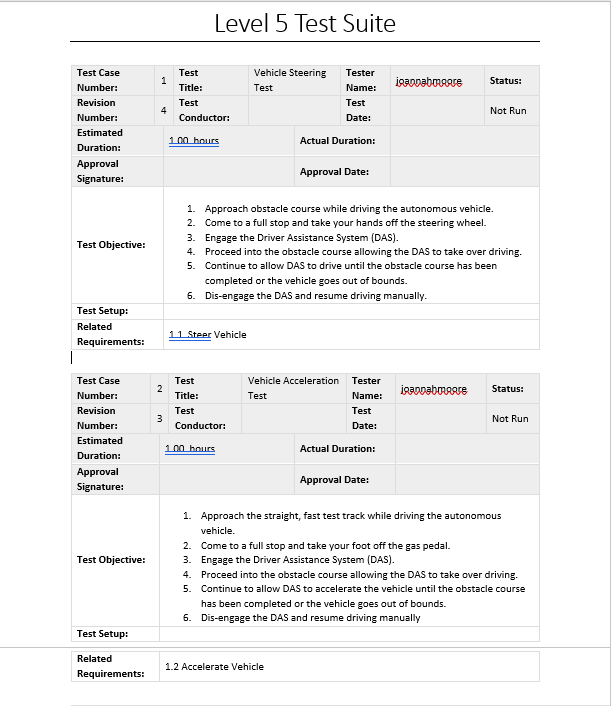
Test Suite Export (XML)

The Test Suite Export XML provides users an output of the Test Suite and it's Test Cases in XML format. This is particularly useful for importing into another Innoslate project.
Once users select the 'Test Suite Export XML' option, the pop-up window will appear, allowing users to customize the options to include in the XML. By default, all options are selected. To exclude any options from the XML, simply click the blue 'X' next to the desired option. Give the file a name and click 'Create' to export this report.

Below is a sample snapshot of the XML output viewed in Chrome.

Test Suite ZIP Export (INNO)
The Test Suite Zip Export (INNO) output is a compressed file designed to include images and files attached to the Test Suite. This file format is specific to Innoslate and is intended for seamless importing into Innoslate.
Upon selecting the 'Test Suite Zip Export (INNO),' the pop up will appear so users can select or omit which options to include in the export. By default, all options are automatically selected. Once the desired attributes are selected, give the file a name and click 'Create' to export this report.

To continue learning about Test Suite Reports, Click Here.
(Next Article: Navigating Test Suite View)

