Importing Plain Text (.txt) Files (v4.10 & below)
Import Plain Text (.txt) Files into Innoslate through the Import Analyzer.
1. Open the ‘Import Analyzer‘ and select the ‘Plain Text (.txt)’ tab.
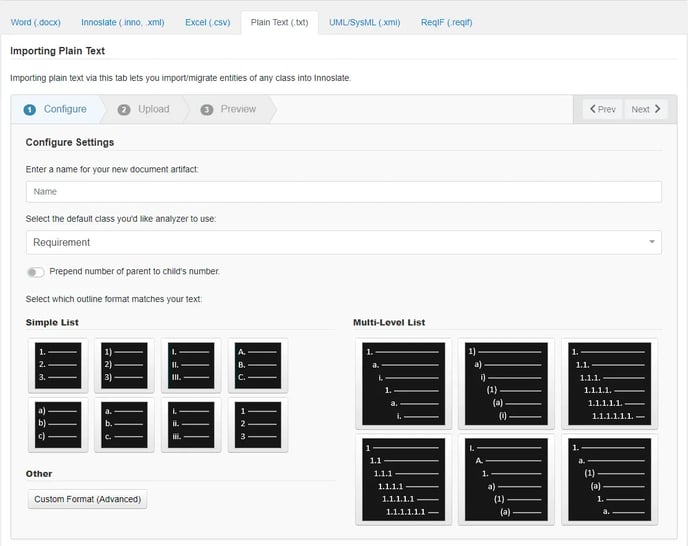
2. Enter a name for your new document artifact.
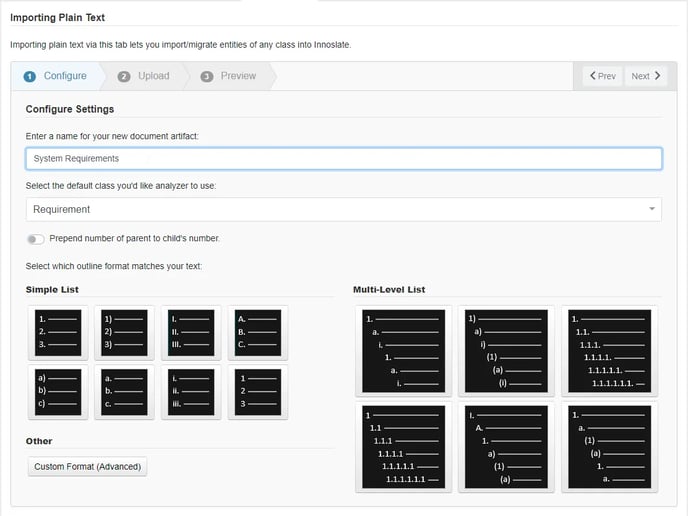
3. Select from the drop-down which schema-based class of entities should be created by default from importing the text. Search or scroll within the drop-down to find your desired class.
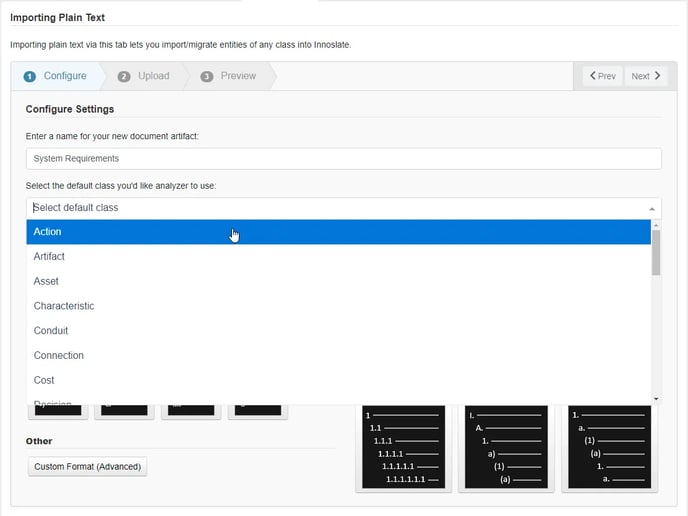
4. Select which outline format matches your text.
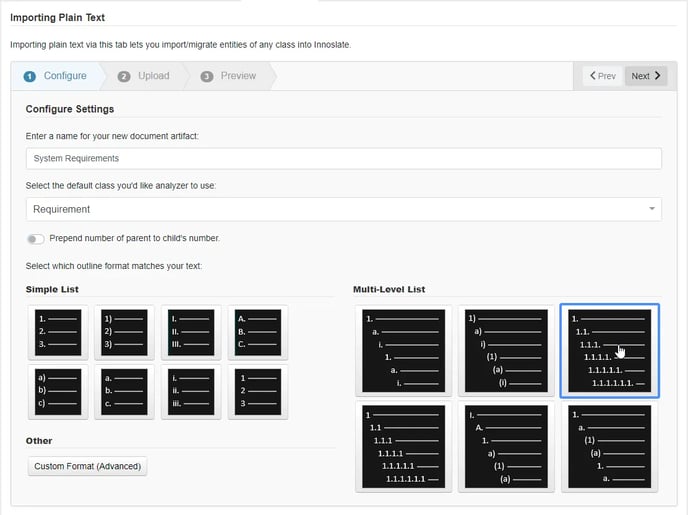
5. Click the ‘Next’ button to proceed to Step 2.
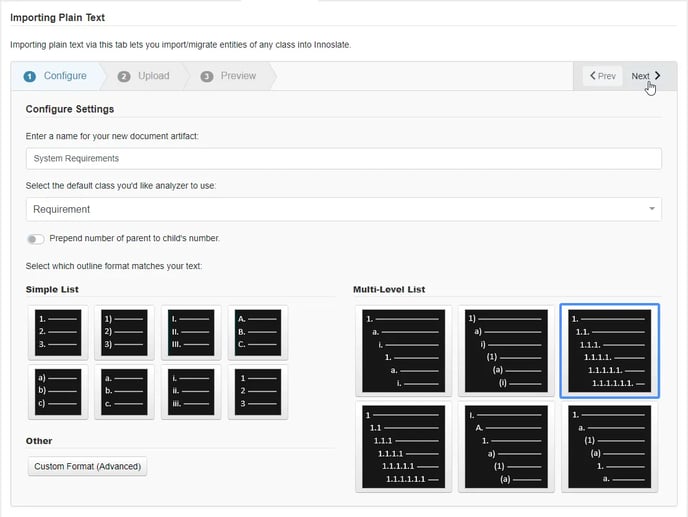
6. Copy/paste your text into the rich text editor and modify the text as needed.
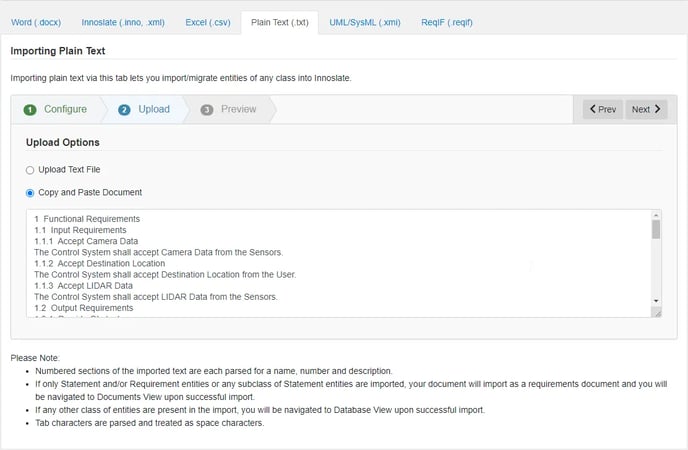
7. Click the ‘Next’ button to proceed to Step 3.
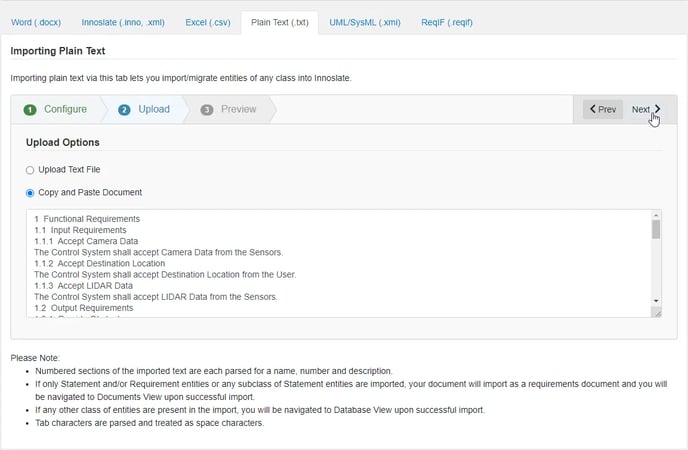
8. Verify that the preview of the import is what you were expecting. To finish the import process and save the entities to your current project’s database, click the ‘Save’ button. To go back, modify your text and try importing again, click the ‘< Prev’ button to return to the previous step in the process.
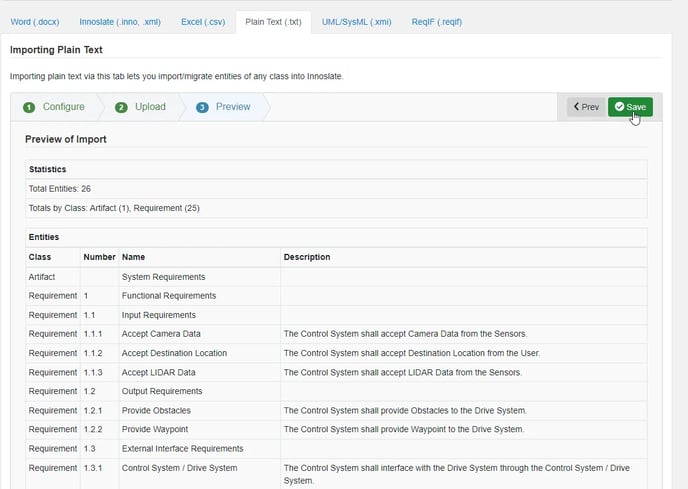
Supported Formats
Simple List Formats
A simple list is an ordered collection of elements. There is no hierarchical data associated with this list, and all elements will be at the same level. Common uses for these lists include: a list of parts, a list of tasks/actions, or a list of locations.
Number with Period
 A list of numbers with end periods.
A list of numbers with end periods.
Example:
1. Maximum Speed
The system shall be able to achieve a speed of 120 mph.
2. Acceleration
The system shall be able to accelerate from 0 mph to 60 mph in 8 seconds.
3. Development Time
The total development time shall be less than or equal to 3 years.
Number with End Parentheses
 A list of numbers with end parentheses.
A list of numbers with end parentheses.
Example:
1) Maximum Speed
The system shall be able to achieve a speed of 120 mph.
2) Acceleration
The system shall be able to accelerate from 0 mph to 60 mph in 8 seconds.
3) Development Time
The total development time shall be less than or equal to 3 years.
Uppercase Roman Numeral with Period
 A list of roman numerals with end periods.
A list of roman numerals with end periods.
Example:
I. Maximum Speed
The system shall be able to achieve a speed of 120 mph.
II. Acceleration
The system shall be able to accelerate from 0 mph to 60 mph in 8 seconds.
III. Development Time
The total development time shall be less than or equal to 3 years.
Uppercase Alpha with Period
 A list of uppercase alphas with end periods.
A list of uppercase alphas with end periods.
Example:
A. Maximum Speed
The system shall be able to achieve a speed of 120 mph.
B. Acceleration
The system shall be able to accelerate from 0 mph to 60 mph in 8 seconds.
C. Development Time
The total development time shall be less than or equal to 3 years.
Lowercase Alpha with End Parentheses
 A list of lowercase alphas with end parentheses.
A list of lowercase alphas with end parentheses.
Example:
a) Maximum Speed
The system shall be able to achieve a speed of 120 mph.
b) Acceleration
The system shall be able to accelerate from 0 mph to 60 mph in 8 seconds.
c) Development Time
The total development time shall be less than or equal to 3 years.
Lowercase Alpha with Period
 A list of lowercase alphas with end periods.
A list of lowercase alphas with end periods.
Example:
a. Maximum Speed
The system shall be able to achieve a speed of 120 mph.
b. Acceleration
The system shall be able to accelerate from 0 mph to 60 mph in 8 seconds.
c. Development Time
The total development time shall be less than or equal to 3 years.
Lowercase Roman Numeral with Period
 A list of lowercase roman numerals with end periods.
A list of lowercase roman numerals with end periods.
Example:
i. Maximum Speed
The system shall be able to achieve a speed of 120 mph.
ii. Acceleration
The system shall be able to accelerate from 0 mph to 60 mph in 8 seconds.
iii. Development Time
The total development time shall be less than or equal to 3 years.
Number without Period
 A list of numbers.
A list of numbers.
Example:
1 Maximum Speed
The system shall be able to achieve a speed of 120 mph.
2 Acceleration
The system shall be able to accelerate from 0 mph to 60 mph in 8 seconds.
3 Development Time
The total development time shall be less than or equal to 3 years.
Supported Multi-Level List Formats
A multi-level list is a hierarchically ordered collection of elements. Hierarchical data is driven by the number, such that level 2 numbers are a child of level 1 numbers. Common uses for these lists include: a requirements document, organization’s hierarchy, or system components.
Multi-Level List with Periods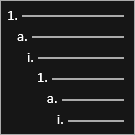
The outline for this multi-level list is:
1st Level: Number with an end period.
2nd Level: Lowercase alpha with an end period.
3rd Level: Lowercase roman numeral with an end period.
4th Level: Number with an end period.
5th Level: Lowercase alpha with an end period.
6th Level: Lower case roman numeral with an end period.
Example Input:
1. System Requirements
a. Performance Requirements
i. Maximum Speed
The system shall be able to achieve a speed of 120 mph.
ii. Acceleration
The system shall be able to accelerate from 0 mph to 60 mph in 8 seconds.
b. Cost Requirements
i. Manufacturing Costs
Total manufacturing costs shall be less than $40.
ii. Lifecycle Costs
The average yearly lifecycle cost shall be less than or equal to $1,000.
c. Schedule Requirements
i. Development Time
The total development time shall be less than or equal to 3 years.
ii. Manufacturing Time
The total manufacturing time shall be less than or equal to 10 days.
Multi-Level List with Parentheses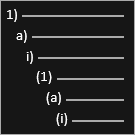
The outline for this multi-level list is:
1st Level: Number with an end parentheses.
2nd Level: Lowercase alpha with an end parentheses.
3rd Level: Lowercase roman numeral with an end parentheses.
4th Level: Number in parentheses.
5th Level: Lowercase alpha in parentheses.
6th Level: Lower case roman numeral in parentheses.
Example Input:
1) System Requirements
a) Performance Requirements
i) Maximum Speed
The system shall be able to achieve a speed of 120 mph.
ii) Acceleration
The system shall be able to accelerate from 0 mph to 60 mph in 8 seconds.
b) Cost Requirements
i) Manufacturing Costs
Total manufacturing costs shall be less than $40.
ii) Lifecycle Costs
The average yearly lifecycle cost shall be less than or equal to $1,000.
c) Schedule Requirements
i) Development Time
The total development time shall be less than or equal to 3 years.
ii) Manufacturing Time
The total manufacturing time shall be less than or equal to 10 days.
Repeating Number with End Period 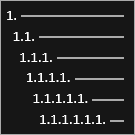
The outline for this multi-level list is:
1st Level: Number with an end period.
2nd Level: Level 1’s number, followed by a period, followed by a number with an end period.
3rd Level: Level 2’s number, followed by a period, followed by a number with an end period.
4th Level: Level 3’s number, followed by a period, followed by a number with an end period.
5th Level: Level 4’s number, followed by a period, followed by a number with an end period.
6th Level: Level 5’s number, followed by a period, followed by a number with an end period.
Example Input:
1. System Requirements
1.1. Performance Requirements
1.1.1. Maximum Speed
The system shall be able to achieve a speed of 120 mph.
1.1.2. Acceleration
The system shall be able to accelerate from 0 mph to 60 mph in 8 seconds.
1.2. Cost Requirements
1.2.1. Manufacturing Costs
Total manufacturing costs shall be less than $40.
1.2.2. Lifecycle Costs
The average yearly lifecycle cost shall be less than or equal to $1,000.
1.3. Schedule Requirements
1.3.1. Development Time
The total development time shall be less than or equal to 3 years.
1.3.2. Manufacturing Time
The total manufacturing time shall be less than or equal to 10 days.
Repeating Number without End Period
 The outline for this multi-level list is:
The outline for this multi-level list is:
1st Level: Number without an end period.
2nd Level: Level 1’s number, followed by a period, followed by a number.
3rd Level: Level 2’s number, followed by a period, followed by a number.
4th Level: Level 3’s number, followed by a period, followed by a number.
5th Level: Level 4’s number, followed by a period, followed by a number.
6th Level: Level 5’s number, followed by a period, followed by a number.
Example Input:
1 System Requirements
1.1 Performance Requirements
1.1.1 Maximum Speed
The system shall be able to achieve a speed of 120 mph.
1.1.2 Acceleration
The system shall be able to accelerate from 0 mph to 60 mph in 8 seconds.
1.2 Cost Requirements
1.2.1 Manufacturing Costs
Total manufacturing costs shall be less than $40.
1.2.2 Lifecycle Costs
The average yearly lifecycle cost shall be less than or equal to $1,000.
1.3 Schedule Requirements
1.3.1 Development Time
The total development time shall be less than or equal to 3 years.
1.3.2 Manufacturing Time
The total manufacturing time shall be less than or equal to 10 days.
Multi-Level List with Mix 
The outline for this multi-level list is:
1st Level: Uppercase roman numeral with an end period.
2nd Level: Uppercase alpha with an end period.
3rd Level: Number with an end period.
4th Level: Lowercase alpha with an end parentheses.
5th Level: Number in parentheses.
6th Level: Lowercase alpha in parentheses.
Example Input:
I. System Requirements
A. Performance Requirements
1. Maximum Speed
The system shall be able to achieve a speed of 120 mph.
2. Acceleration
The system shall be able to accelerate from 0 mph to 60 mph in 8 seconds.
B. Cost Requirements
1. Manufacturing Costs
Total manufacturing costs shall be less than $40.
2. Lifecycle Costs
The average yearly lifecycle cost shall be less than or equal to $1,000.
C. Schedule Requirements
1. Development Time
The total development time shall be less than or equal to 3 years.
2. Manufacturing Time
The total manufacturing time shall be less than or equal to 10 days.
DoD Memo Style 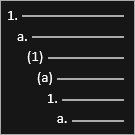
The outline for this multi-level list is:
1st Level: Number with an end period.
2nd Level: Lowercase alpha with an end period.
3rd Level: Number in parentheses.
4th Level: Lowercase alpha in parentheses.
5th Level: Number with an end period.
6th Level: Lowercase alpha with an end period.
Example Input:
1. System Requirements
a. Performance Requirements
(1) Maximum Speed
The system shall be able to achieve a speed of 120 mph.
(2) Acceleration
The system shall be able to accelerate from 0 mph to 60 mph in 8 seconds.
b. Cost Requirements
(1) Manufacturing Costs
Total manufacturing costs shall be less than $40.
(2) Lifecycle Costs
The average yearly lifecycle cost shall be less than or equal to $1,000.
c. Schedule Requirements
(1) Development Time
The total development time shall be less than or equal to 3 years.
(2) Manufacturing Time
The total manufacturing time shall be less than or equal to 10 days.
To continue learning about Import Analyzer, Click Here.
(Next Article: Importing UML/SysML (.xmi) Files)
