Chart Management: Searching, Renaming, Sorting, Refreshing Images, and Deleting Charts in Innoslate
Features Available in this Section
| Feature | Description |
|---|---|
| Searching for Charts | Learn how to easily locate specific charts within your collection in Chart Management, ensuring efficient access in Innoslate. |
| Renaming Charts | Learn how to modify chart names in Chart Management, enabling you to update and customize your charts for improved organization in Innoslate. |
| Sorting Charts | Learn the capability to sort and arrange your charts in Chart Management, facilitating the ability to categorize. |
| Refreshing Chart Images | Learn to ensure your charts reflect the most up-to-date data by refreshing chart images in Chart Management. |
| Deleting Charts | Learn to easily remove unwanted or obsolete charts from your collection in Chart Management. |
Searching for Charts
To search for one or more of your existing charts in the Charts Dashboard, locate the ‘Find a Chart…’ text box to the top right of your ‘All Existing Charts’ panel.
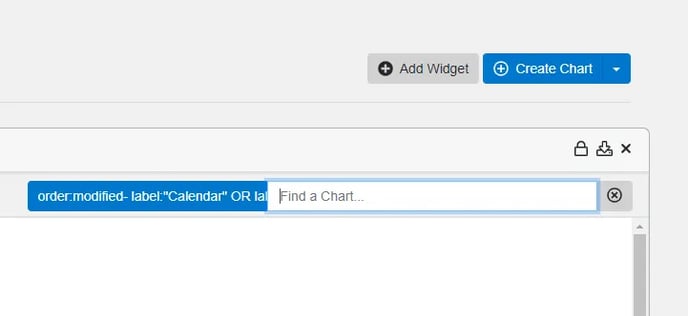
Type in your search keyword to find your desired chart by Name, Number, or Description words. Then, hit ‘Enter’ on your keyboard or click the ![]() button to the right of your entered text to display your search results.
button to the right of your entered text to display your search results.
Renaming Charts
To rename a chart in the Charts Dashboard click on the 'Edit Entity' icon located at the top of the chart you wish to rename. Click ‘Edit Entity'.
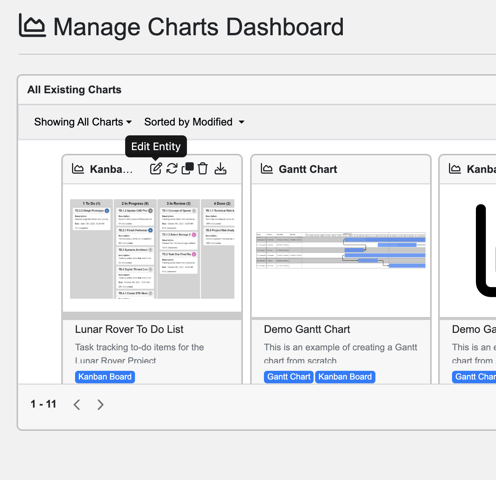
The ‘Edit Root Task Information’ dialog will pop up, allowing you to edit the Name, Number, Description, and Label of your selected diagram. Once you have made your desired changes, click ‘Save.’
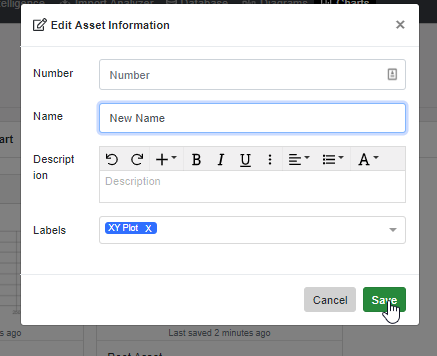
Sorting Charts
Within Innoslate‘s Charts Dashboard you have the option to sort and view your existing charts in the ‘All Existing Charts' panel by their 'Created' date, 'Modified' date, ‘Name’ or ‘Number.’
- To sort your charts, click on the drop-down menu to the top right of your ‘All Existing Charts’ that begins with ‘Sorted by…’ By default, ‘Sorted by Number’ will be selected.
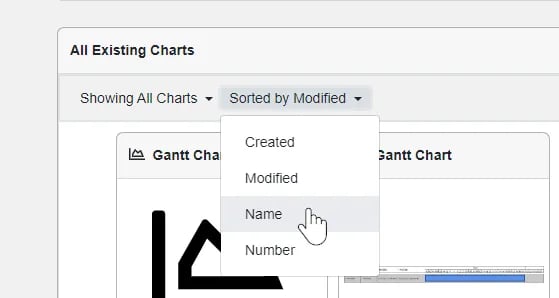
- Select the method by which you wish to sort and view your charts.
Refreshing Chart Images
Refreshing a chart’s thumbnail image forces the thumbnail to be re-generated to reflect the latest changes in the chart. In the Charts Dashboard, you have the option to refresh an individual chart image, or you can refresh all images simultaneously.
- To refresh an individual chart image in the Charts Dashboard, click the 'Refresh Image' icon located at the Top of the chart you wish to refresh.
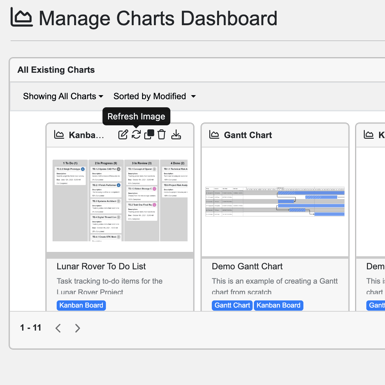
- Click the ‘Refresh Image’ button to generate a new thumbnail image. The Charts Dashboard will refresh to show the updated image.
Deleting Charts
Deleting a chart permanently removes just the chart from your project’s database. The root entity and any relationships it may have will remain intact.
- Within ‘Charts Dashboard,’ click on the 'Delete Chart‘ icon located at the Top of the chart you wish to delete. Click ‘Delete Chart.’
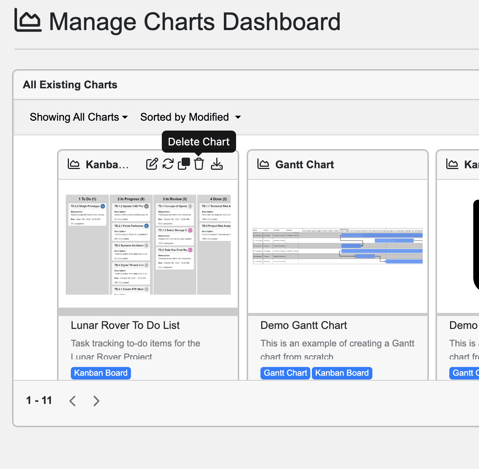
- A dialog will pop up to ask you to confirm that you wish to permanently remove this chart and all of its associated data from your project. If you’re sure, click ‘Confirm Delete.’
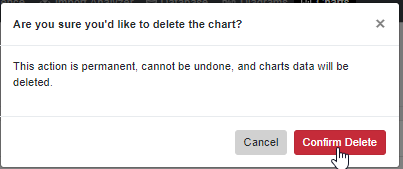
To continue learning about Charts Dashboard, Click Here.
(Next Article: Gantt Chart)
