Presentations Card Widget
View a Presentation Entity in your Project Dashboard using the Presentation Card Widget.
This widget allows you to view a summary of compiled data from different sources within your project. It provides an at-a-glance overview of key information, helping you make informed decisions and identify trends or issues early on. The widget can be available in The Project Dashboard, as well as the Presentations Dashboard.
Adding a ‘Presentation Card’ Widget
1. From your Project Dashboard, click the ‘ Add Widget’ button.
-2.webp?width=232&height=197&name=chrome_ydgExW5zw3%20(1)-2.webp)
2. The ‘Adding Widget’ modal will appear. Select ‘Presentation Card‘.
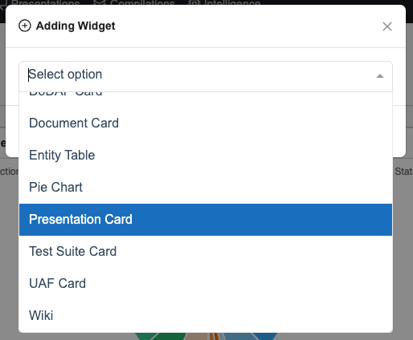
3. Select your desired Presentation type and Targeted Entity.
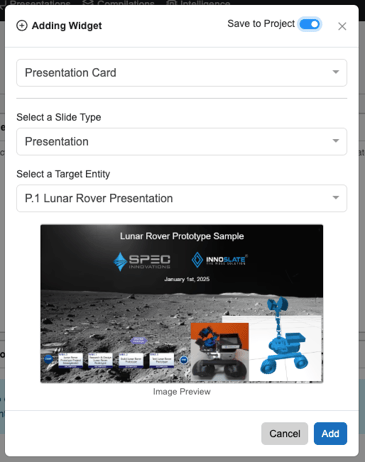
Widget Options

- Lock Widget- anchors the widget in its designated position on the Dashboard.
- Edit Entity- allows a window to appear to edit the Root Entity's Name, Number and Description information.
- Refresh Image- Updates the thumbanil image of the Presentation Card.
- Clone Presentation- Clones the Presentation and allows the copied Presentation Card to appear again on the Dashboard.
- Delete Presentation- Deletes the Presentation Slides.
- Reports- Allows users to report out the Presentation Slides into PNG, XML, INNO & PPTX.
- Edit Widget- Allows users to select a New Presentation Target Entity to replace the current Presentation Slide.
- Remove Widget
To continue learning about General Widgets, Click Here.
(Next Article: Test Suite Card Widgets)
