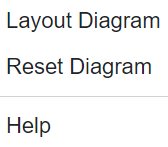Interface Control Diagram Modifications & Settings
Below we'll cover the editing options and settings options for the Interface Control Diagram.
| Construct and Multiple Construct Editing | A review of the editing options for constructs in the Interface Control Diagram. |
| Interface Control Diagram Settings | A review of the settings options for the Interface Control Diagram. |
Construct and Multiple Construct Editing

All constructs selected in the Interface Control Diagram have the same editing options. Upon selecting any one of them, the top of the toolbar frame will change and display editing options, as highlighted above.
Also, when users move their cursor outside of the Parent Assets box, a selection box will appear, allowing them to choose multiple entities. If multiple constructs are selected, including children Assets, parent Conduits, children Conduits, and I/Os, they can all be edited simultaneously. The same editing options on the top toolbar will be available for the user to edit multiple constructs at once.
Let's go over each editing option below.
Bold
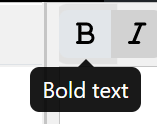
This option will Bold the name of the entity selected on the canvas.
Italicize
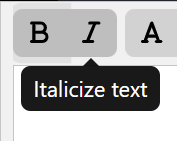
This option will Italicize the name of the entity selected on the canvas.
Change Text Fill Color

Using the HTML Color Picker that drops down from the Text Fill Color Option, users can change the text color of the multiple entities selected on the canvas by selecting the color associated close to the desired color simply inputting in the fields the proper codes and numbers.
Change Fill Color
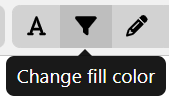
Using the HTML Color Picker that drops down from the Text Fill Color Option, users can change the color of the construct(s) selected on the canvas.
Change Line/Stroke color
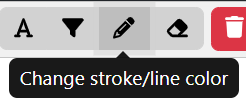
Using the HTML Color Picker that drops down from the Change Line/Stroke Color Option, users can change the color that borders the construct(s) selected on the canvas.
Reset Color back to default
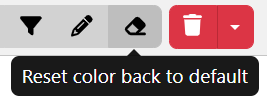
The Reset color back to default option will change the construct(s) selected on the canvas back to the default gray and black colors.
Interface Control Diagram Settings
The wrench icon on the top right of the toolbar frame is a fixed dropdown and does not change dependent on what the user has selected. Let's delve into the many options provided in this dropdown available below.

Hide/Show Constructs
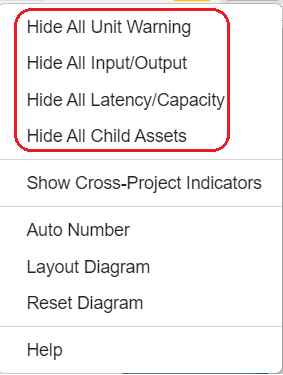
The top section of the Settings Dropdown allows users the ability hide (or show) the unit warning, I/Os, Latency and Capacity indicators and Child Assetvconstructs of the diagram.
Cross-Project Indicators
![]()
If using Cross-Project Relationships, users may show or hide indicators on the constructs from other projects in the canvas.
Auto Number
![]()
Users may Auto Number their diagrams, where a pop up shows up to allow users to use the displayed order to determine the number sequence, provide a Prefix or enumerate the single level, as shown below. Autonumbering only applies to the Parent and Children Conduits.

Layout, Reset & Help
Lastly, the final options in the Settings dropdown provides users to reset their diagram from changes and layout the diagram from previous changes.
The last option, 'Help,' will send users directly to the Help Center page for the Use Case Diagram for convenience.
Units Warning

When Inputs/Outputs' (I/Os) units do not match to their conneting Conduits, the Input/Output's constructs will be yellow as indicated above. A warning will also appear on the top toolbar, as highlighted above. The warning on the top toolbar may be clicked on so that a modal pops up to inform users which exact I/Os have units that differ from their connecting conduits, as shown below.
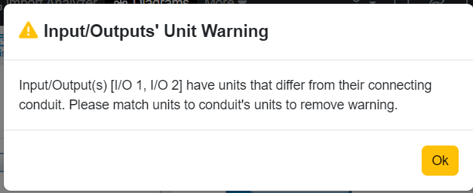
To continue learning about General Diagrams, Click Here.
(Next Article: Layer Diagram)