Importing ReqIF (.reqif) Files
Importing ReqIF (.reqif) Files into Innoslate through the Import Analyzer.
- Open the ‘Import Analyzer‘ and select the ReqIF (.reqif)’ tab.


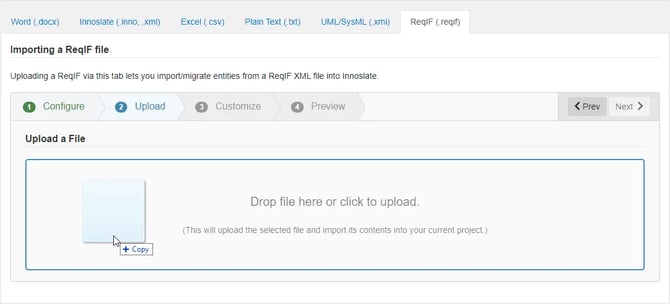
4. When your ‘Analyzer Progress’ bar reaches 100 percent, click the ‘Next’ button to proceed to Step Three.

5. Select the columns you want to include in your document and the attribute mapped to each column, and click the ‘Next’ button to proceed to Step Four.

6. Verify that the preview of the import is what you were expecting. To finish the import process and save the entities to your current project’s database, click the ‘Save’ button. To go back, modify your text and try importing again, click the ‘< Prev’ button to return to the previous step in the process.
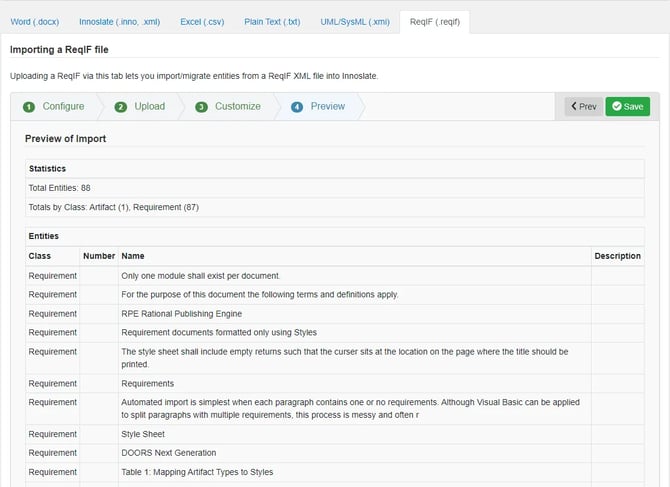
To continue learning about Import Analyzer, Click Here.
(Next Article: Importing Plain Text (.txt) Files)
