Entity Relationship Management
Learning Entity Relationship Management: Adding, Editing, and Deleting Relationships in Innoslate
Features Available in this Section
| Feature | Description |
|---|---|
| Add Relationships | Learn how to add relationships between entities in Entity View, enabling you to establish connections and associations |
| Edit Relationships | Learn how to edit relationships between entities in Entity View, allowing you to modify and refine the connections and dependencies |
| Delete Relationships | Learn how to delete relationships between entities in Entity View, allowing you to remove connections and dependencies. |
Add Relationships
To add a relationship to an existing entity, focus on the Relationships pane of the Entity View. Find the row associated labeled with the Relationship type you want to create.
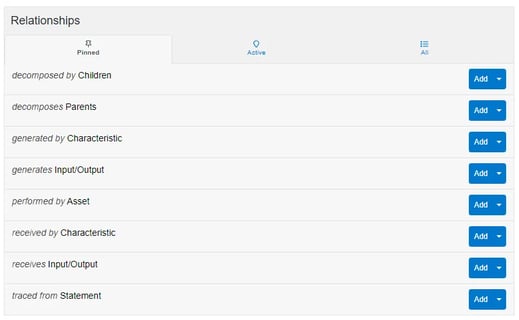
Then using click Add or by clicking the dropdown toggle and clicking Relate Existing Entities.
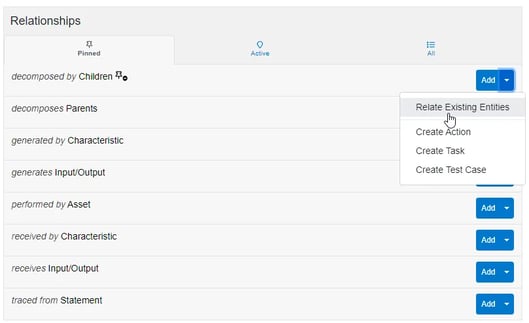
When the dropdown is selected, add as many entities you wish to relate using the specified type. You can filter the entities being shown by typing into the dropdown text field.
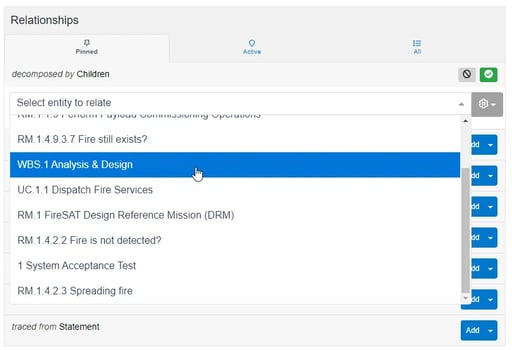
If you need to remove an entity from the current batch of entities to relate, click on the ‘X’ button of the desired entity.
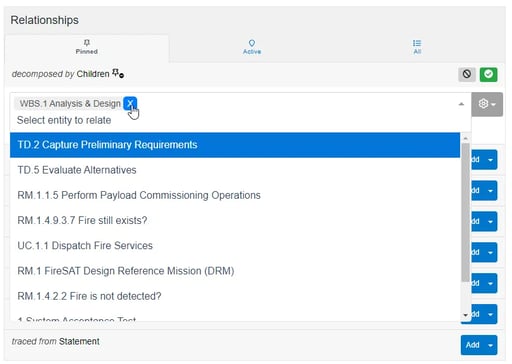
To cancel adding entities to relate altogether, click on the cancel button above the dropdown adjacent to the label name. This will cancel adding all selected entities to relate.
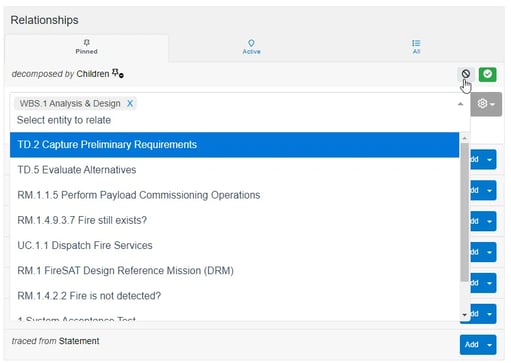
To stage the addition of all the added relationships, click on the green checkmark. Changes will not be saved unless the Save button of the Entity View page is clicked.
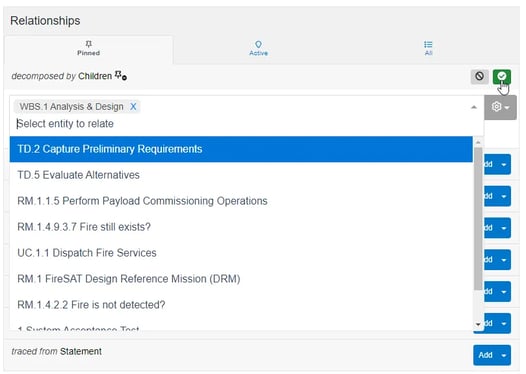
Instead of relating an existing entity, if an entity does not exist, you can create it on the fly by using the same dropdown toggle next to the desired relationship and clicking one of the Create options, depending on the relationship type, certain classes will be available to create on the fly.
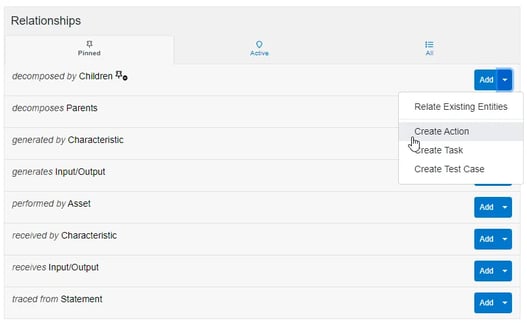
Upon clicking the corresponding Create option, fill in the desired attributes the same way you would do to attributes in the Attributes pane. When you are satisfied with entity relationships, click the Green check button to stage the changes, otherwise, click the cancel button to discard everything.
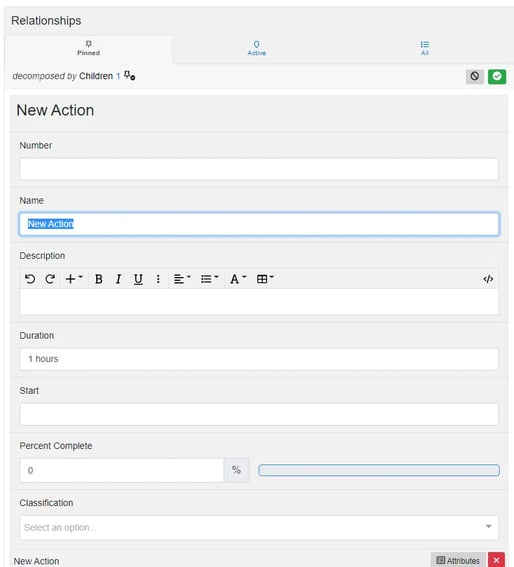
Edit Relationships
Some relationships have attributes associated with the relationship between the two entities in addition to each entity’s respective attributes. To access the relationship-specific attributes, find the desired configurable relationship in the relationships pane, such as decomposed by which has an adjustable multiplicity.
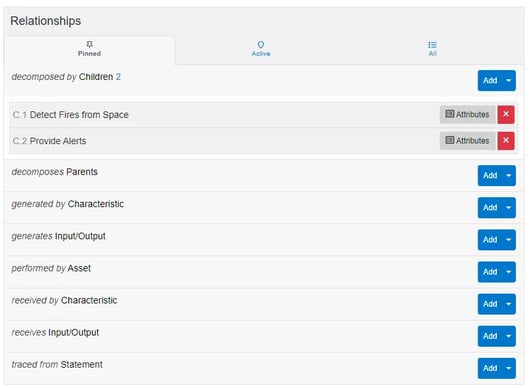
Find the specific relationship of that type underneath the label, then click on the Attributes button next to the related entity.
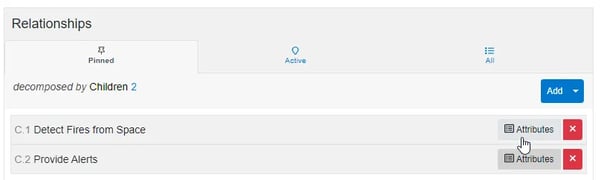
Upon clicking, the relationship attributes section will expand, revealing options depending on the relationship type, fill the fields to your satisfaction then save the entity upon completion.
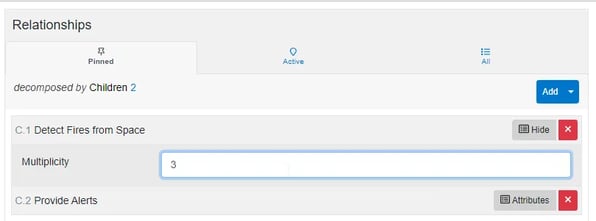
Delete Relationships
To remove an existing relationship from an entity, focus on the Relationships pane. When you have found the relationship type that you wish to remove entities from, identify the entity from the table. Click on the Red X button by that relationship and its removal will be staged.
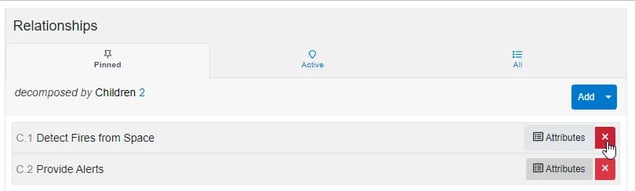
To continue learning about Entity View, Click Here.
(Next Article: Entity View Reports)
