Entity View Reports
Generate and download reports from Entity View.
| Report Type | Description |
|---|---|
| Comment Report | A table of the user comments from the current entity to a .xlsx file. |
| Entity Definition Report | An output of all attributes, labels, and relationships for the current entity to a .xlsx file. |
| Hierarchical Report | Creates a report containing the root entity and all its children in a .docx file. |
| History Report | An output of the history and changes of the current entity to a .xlsx file. |
To generate and download reports from Entity View, focus on the toolbar located at the top of the page. Then locate the Reports button and click it. 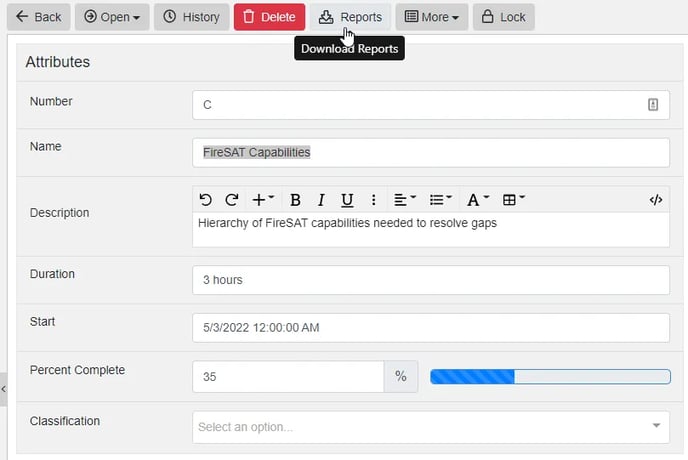
A window will appear, allowing you to generate the reports shown below. Note, a Comment Report will only be an option if the entity contains comments (resolved or unresolved).
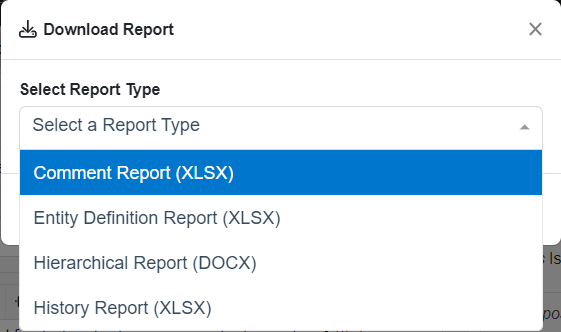
A second window will appear for users to customize their selected report with the desired data before generating it. Below, we will guide you through the steps to create each report.
Comment Report
The Comment Report is a table of the user comments from the selected entities to a .xlsx file.
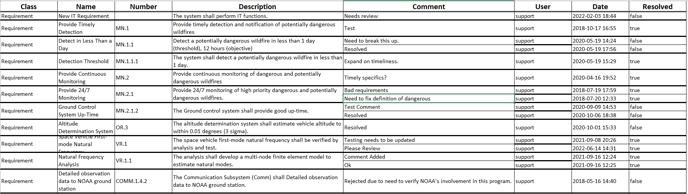
Steps to download the Comment Report
Step 1: Select Comment Report from the reports drop-down.
Step 2: Select Options to Include. All options are selected by default.
Step 3: Select comment options to include. All options are selected by default:
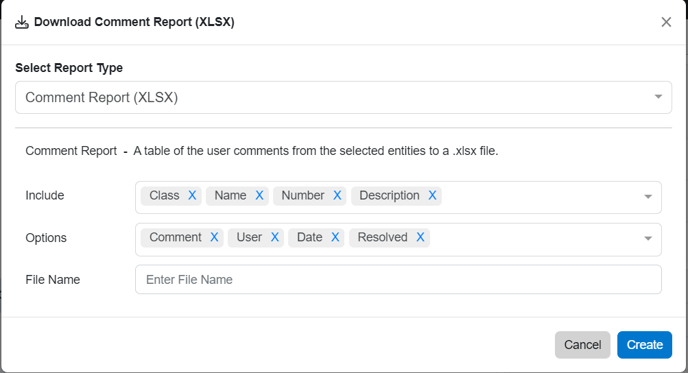
Step 4: (Optional) Enter a name for the report output file.
Step 5: Click ‘Create’.
The file will begin downloading. Please note that depending on the size of your project, this can take a few moments.
Entity Definition Report
The Entity Definition Report is an output of all attributes, labels, and relationships for the selected entities to a .xlsx file.
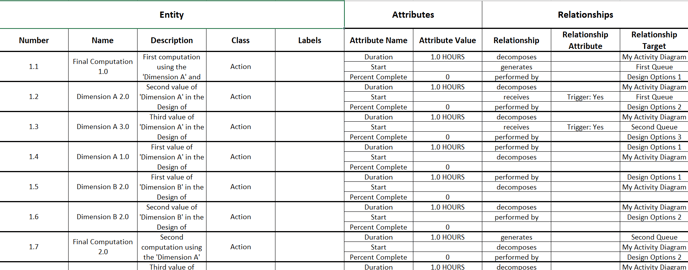
Steps to download the Entity Definition Report
Step 1: Select Entity Definition Report from the reports drop-down.
Step 2: Select desired data to include in the report. All options are shown below for reference.
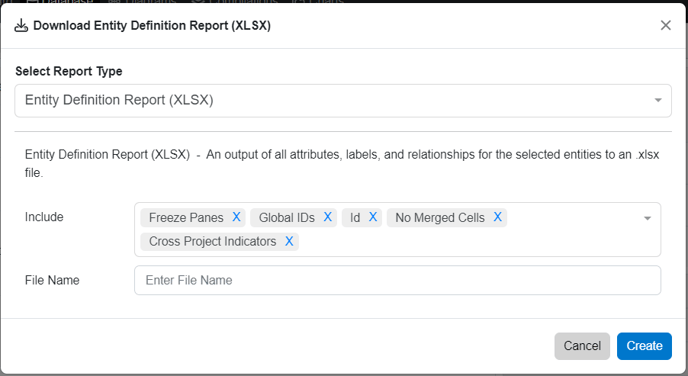
Step 3: Click ‘Create’.
The file will begin downloading. Please note that depending on the size of your project, this can take a few moments.
Hierarchical Report
The Hierarchical Report is a hierarchical walk of the children and outputs selected diagrams and descriptions.
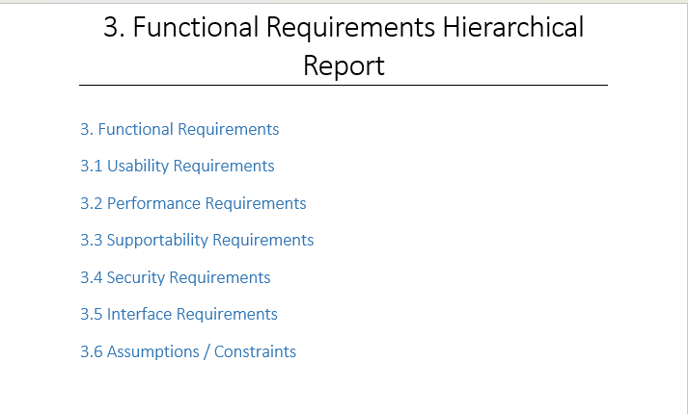
Steps to download the Hierarchical report:
Step 1: Select Hierarchical report from the reports drop-down.
Step 2: Select desired data to include in the report. All options are shown below for reference.
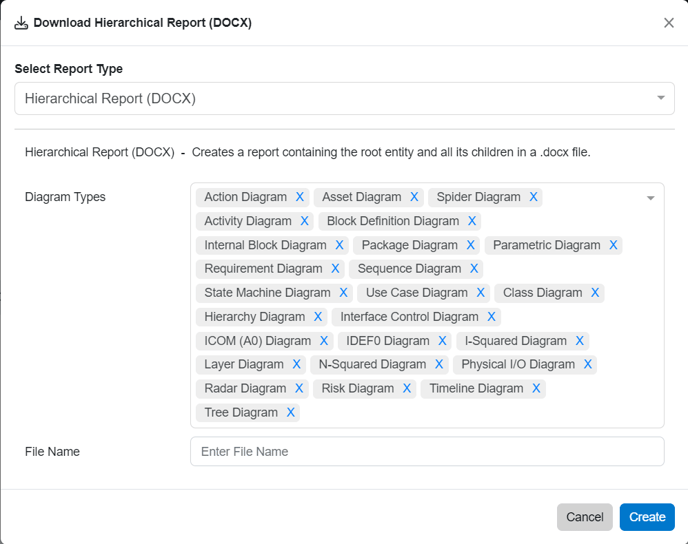
Step 3: (Optional) Enter a name for the report output file.
Step 4: Click ‘Create’.
The file should begin downloading. Please note that depending on the size of your project, this can take a few moments.
History Report
The History Report is an output of the history and changes of the selected entities to a .xlsx file.
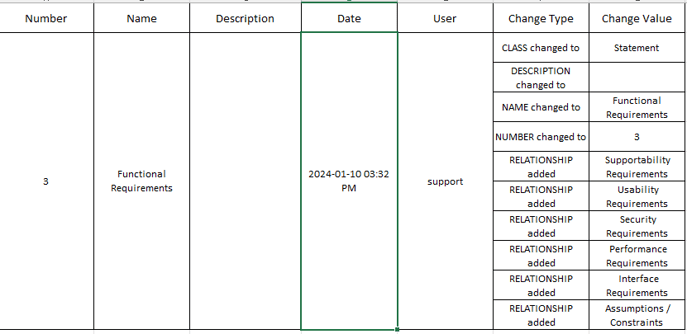
Steps to download the History Report
Step 1: Select History Report from the reports drop-down.
Step 2: Select desired data to include in the report. All options are shown below for reference.
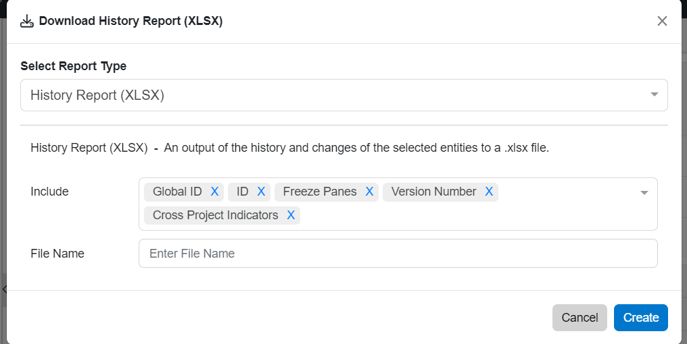
Step 3: (Optional) Enter a name for the report output file.
Step 4: Click ‘Create’.
The file should begin downloading. Please note that depending on the size of your project, this can take a few moments.
