Document Card Widget
Access any document type from your Project Dashboard or Documents Dashboard using the Document Card Widget.
| Add a Document Card Widget | Add a Document Card Widget on a Dashboard |
| Lock a Document Card Widget | Lock a Document Card Widget to a Dashboard |
| Edit a Document Card Widget | Edit the Root Entity of a Document Card Widget |
| Refresh Image of a Document Card Widget | Refresh the thumbnail image of a Document Card Widget |
| Clone a Document on a Document Card Widget | Clone a document from the Document Card Widget |
| Delete a Document on the Document Card Widget | Delete a Document from the Document Card Widget |
| Export a Document from the Document Card Widget | Export a document from the Document Card Widget |
| Modify the Document referenced on a Document Card Widget | Modify the target entity to reference a new document within the Document Card Widget |
| Close a Document Card Widget | Close out a Document Card Widget |
The Document Card Widget provides a user-friendly way to access documents within an Innoslate project. With a thumbnail image of the document's content, users can easily make (some) modifications and navigate directly to the document for efficient document management. This widget is conveniently available in both the Project Dashboard and the Documents Dashboard.
Adding a ‘Document Card’ Widget
1. From the Project or Documents Dashboard, click the ‘ Add Widget’ button.
-2.webp?width=232&name=chrome_ydgExW5zw3%20(1)-2.webp)
2. The ‘Adding Widget’ pop up will appear. Select ‘Document Card‘.
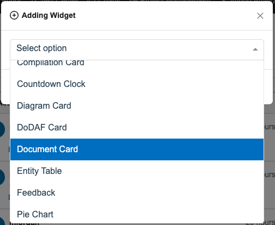
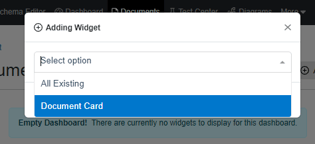
3. Select a 'Document Type 'and 'Targeted Entity.' Take note of the 'Save to Project' Modal located on the top right corner. This ensures that the Document Card will be visible to all project members. Be sure to select the 'Add' button to add the Document Card widget to the dashboard.
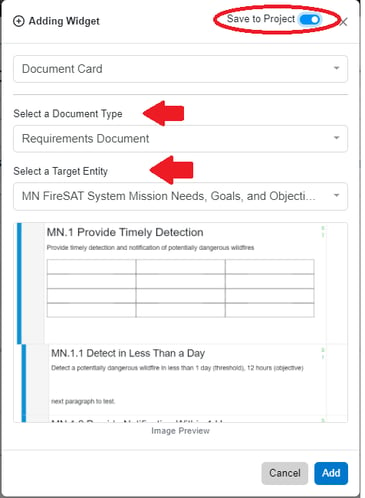
Widget Header Options

- Lock Widget
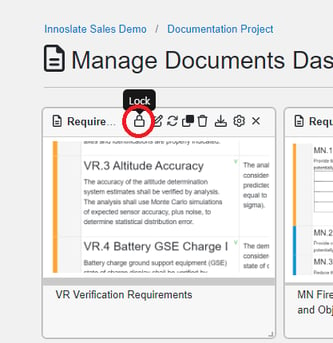
Innoslate users can lock a Document Card Widget on their Dashboard. This allows the widget to stay in its current spot on the dashboard. Modifications to a locked widget will be limited. - Edit Entity

Clicking on the 'Edit Entity' icon will open a pop-up that enables users to modify the root entity of the document, known as the Artifact entity. This feature allows users to edit the Artifact's name, number, description, and labels.
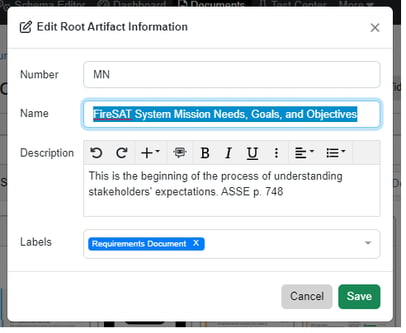
- Refresh Image

To update the thumbnail image and make it render on the Dashboard, simply click on the 'Refresh Image' icon. This feature comes in handy when importing a document.
- Clone Document

Users have the ability to duplicate a document and its contents using the 'Clone Document' button. When a user clicks on this icon, a pop-up window will appear, allowing users to create a name for the new document and optionally include cross-project entities.

- Delete Document

Users have the option to delete an artifact and its contents by clicking on the 'Delete Document' icon.
A confirmation will appear to ensure that the user understands that deleting the document and its contents is irreversible.

- Reports

Innoslate users can export a PNG of the Document Card's thumbnail image or an XML or INNO of the whole document from the 'Reports' button of a Document Card.

- Edit Widget

The 'Edit Widget' icon in the Document Card Widget allows users to change the target entity of the widget. A new document will be referenced in the widget when a user modifies this. A pop up will appear to allow the user to select the new 'Document Type' and 'Target Entity.'

- Close Widget

This feature allows you to remove the 'Document Card' widget from your Dashboard.
To continue learning about General Widgets, Click Here.
(Next Article: DoDAF Card Widgets)
