Sharing a Project & Roles
Understanding the dynamics of sharing and unsharing Projects in Innoslate
Sections Available in this Section
| Feature | Description |
|---|---|
| Sharing a Project | Sharing a project in Innoslate allows you to provide access to other users or teams, enabling collaborative work. |
| Unsharing a Project |
Unsharing a project in Innoslate revokes previously granted access from users or teams. |
| Modify a User's Role |
Modifying the role of a user who is already shared on a project. |
Sharing a Project
1. Open the project you wish to share and click the ‘Share’ icon in the top navigation bar.

2. This will open the ‘Share your Innoslate Project’ dialog. Here, you can ‘Add Another User’ by choosing the username/email from the dropdown menu. On certain organizations, you may need to type out the full username or email of the Innoslate user with whom you wish to share your project.

3. Next, using the second dropdown menu, select which project-level permissions (Owner, Collaborator, Reviewer, Viewer) you wish to grant the selected user.

- Owner- the only role that can do all the roles below as well as baseline a document, share and delete the project, create a test cycle and unlock an entity.
- Collaborator- can read, comment and make modifications to entities only.
- Reviewer- can comment and read.
- Viewer- read only.
Note, if a user is an Admin to the organization (or the SuperAdmin), they are automatically given the Owner rights to all projects within it.
4. Click the ‘Share’ button.

You will now see that user added to the list of ‘Innoslate Account Users’ under ‘Project Permissions’ in the dialog box. In addition, that other users will be sent an email notifying them that you have shared a project with them in Innoslate. When you are finished, click the ‘Close’ button to exit the dialog.

Unsharing a Project
If you wish to unshare a project from a user you previously shared with, you can edit or remove their project-level permissions.
1. Open the project that is currently being shared and click the ‘Share’ icon in the top navigation bar.
.webp?width=670&name=Share-1%20(1).webp)
2. This will open the ‘Share your Innoslate Project’ dialog. You should see a list of ‘Innoslate Account Users’ that currently have access to your project. You can change the level of permissions granted to that user by using the dropdown menu under the ‘Permissions’ column to the right of their username.
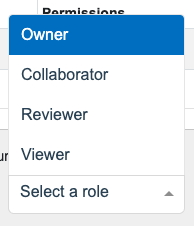
3. You can also unshare your project from a user completely, by selecting the ‘Remove’ button to the right of their username.
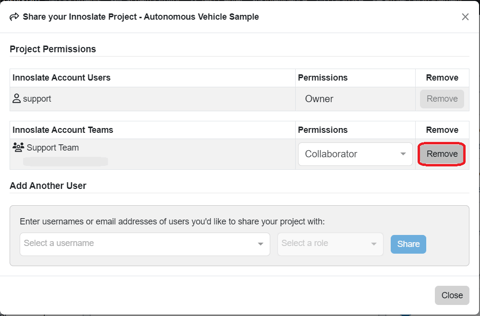
4. When you are finished, click the ‘Close’ button to exit the dialog.
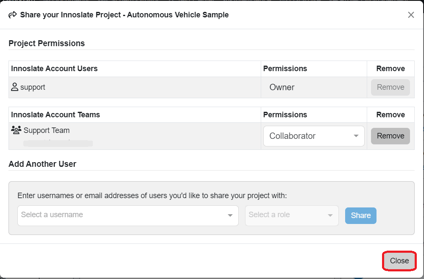
Modify User's Roles
If users wish to change the role of a user who is already involved in a shared project, you have the ability to adjust their project-level permissions. Follow the steps below to make the necessary modifications.
1. Open the project that is currently being shared and click the ‘Share’ icon in the top navigation bar.
.webp?width=670&height=338&name=Share-1%20(1).webp)
2. This will open the ‘Share your Innoslate Project’ dialog. You should see a list of ‘Innoslate Account Users’ that currently have access to your project. You can change the role granted to that user by using the dropdown menu under the ‘Permissions’ column to the right of their username.
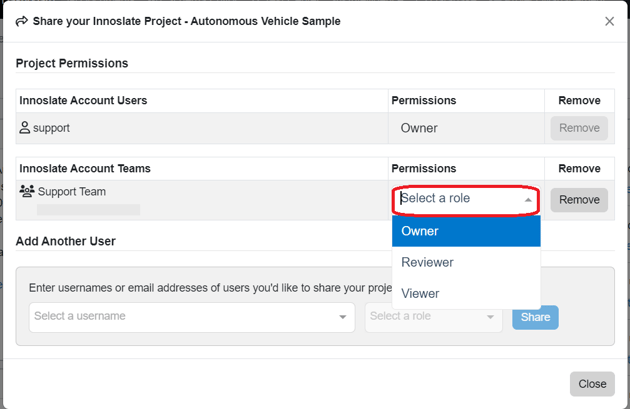
3. Select 'Close' after the new role has been selected.

