I-Squared Diagram Modifications & Settings
Below we'll cover the I-Squared Diagram's construct editing options and Diagram Settings.
| Asset Construct Editing | An overview of the editing options for the Asset Constructs. |
| Conduit Construct Editing | An overview of the editing options for the Conduit Constructs. |
| I-Squared Diagram Settings | An overview of the I-Squared Settings options. |
Asset Construct Editing
When an Asset construct is selected, the top toolbar frame provides options for users to modify it, as shown above. Let's delve into those editing options below.
Bold
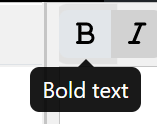
This option will Bold the name of the Asset construct selected on the canvas.
Italicize
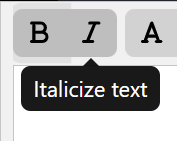
This option will Italicize the name of the Asset construct selected on the canvas.
Change Text Fill Color
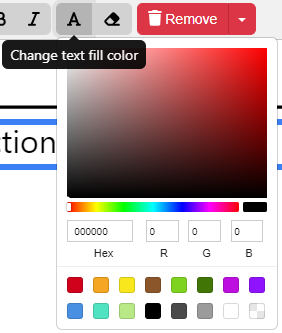
Using the HTML Color Picker that drops down from the Text Fill Color Option, users can change the text color of the Asset construct selected on the canvas by selecting the color associated close to the desired color and/or inputting in the Hex, R, G, B fields the proper codes and numbers.
Change Fill Color
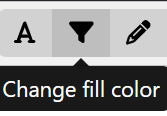
Using the HTML Color Picker that drops down from the Change Fill Color option, users can change the color fill of the Asset construct selected on the canvas.
Reset Color back to default
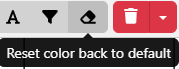
The Reset color back to default option will change the construct selected on the canvas back to the default faded gray and black colors.
Conduit Construct Editing

When a Conduit construct is selected the top toolbar frame provides options for users to modify it, as shown above. Let's delve into the following editing options.
Bold
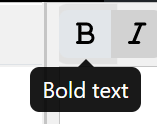
This option will Bold the name of the Conduit construct selected on the canvas.
Italicize
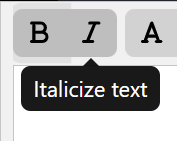
This option will Italicize the name of the Conduit construct selected on the canvas.
Change Text Fill Color
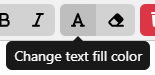
Using the HTML Color Picker that drops down from the Text Fill Color Option, users can change the text color of the Conduit construct selected on the canvas by selecting the color associated close to the desired color and/or inputting in the Hex, R, G, B fields the proper codes and numbers.
Reset Color back to default
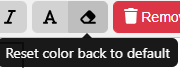
The Reset color back to default option will change the Conduit construct's text selected on the canvas back to the black color.
I-Squared Diagram Settings
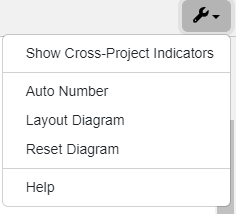
The above I-Squared Diagram Settings is the wrench icon on the top right of the toolbar frame. This button is a fixed dropdown and does not change dependent on what the user has selected. Let's delve into the options available in this dropdown below.
Show/Hide Cross- Project Indicators
Users may show (or hide, if shown) the indicators on the constructs brought into the model from another Innoslate project.
Auto Number
Users may Auto Number the constructs with the modal that pops up when this option is selected. Users may use the order of the entities and/or add a Prefix.

Layout, Reset Diagram & Help
The final options provide users to reset their diagram after changes and layout the diagram after changes are made.
The very last option, 'Help,' will send users directly to the Help Center page for the I-Squared Diagram for convenience.
To continue learning about General Diagrams, Click Here.
(Next Article: N-Squared Diagram)

