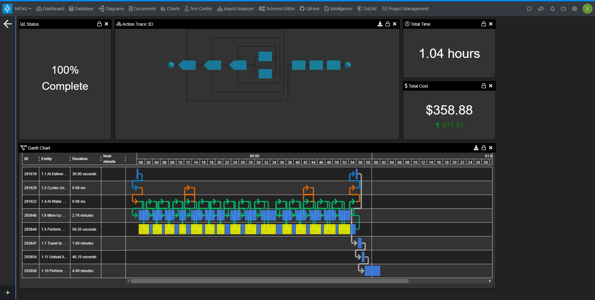Exporting Simulator Results
Export the results from your simulation in both Innoslate's Discrete Event and Monte Carlo Simulators.
Navigate to the ‘Discrete Event’ or ‘Monte Carlo’ simulator.
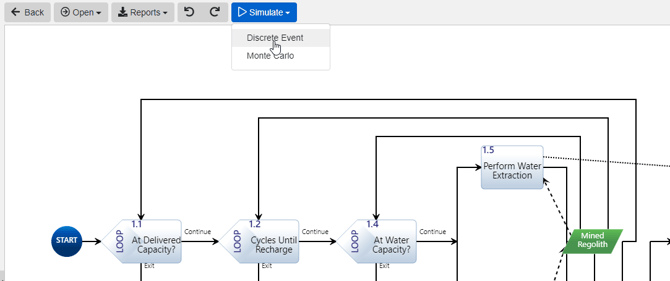
Note: This will only work in the new simulators. The Classic versions of the ‘Discrete Event’ and ‘Monte Carlo’ simulations do not support exporting simulator results.
Set up the simulator’s settings and layout as preferred. Then select the ‘Play’ button.

After the simulation is complete, select the ‘Export Results’ button.
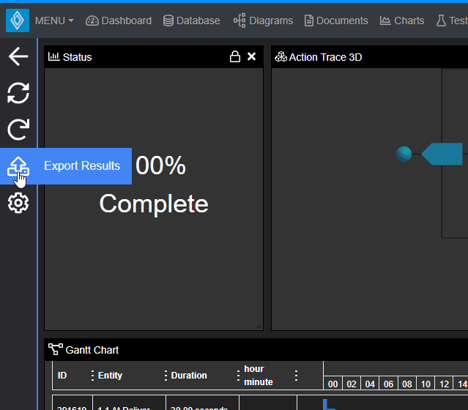
In the ‘Export Simulation Results’ modal, the ‘File Name’ field is optional. If nothing is entered, then the name of the root entity will be the default name. Select ‘Export Results’ to create the artifact entity that will store the .SIM file.
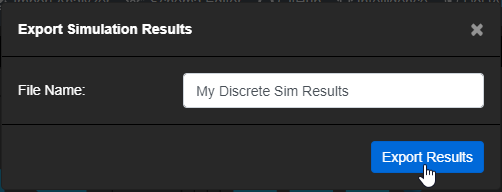
To stay on the current page close the modal. Otherwise, select the ‘Navigate to Artifact’ button to view the newly created artifact entity.
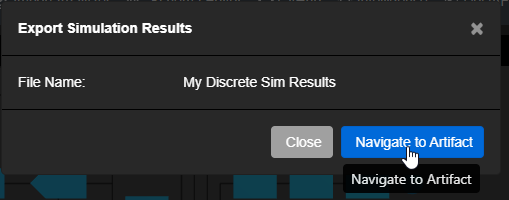
If the exported artifact came from the ‘Discrete Event’ simulator then the name for the entity will be “[NAME] – Discrete Event Simulation”. Similarly, if exported from the ‘Monte Carlo’ simulator the name would be “[NAME] – Monte Carlo Simulation”. Artifacts created in this manner are automatically labeled with the ‘Simulation Output’ label.
To view the results of the simulation, select ‘View Simulation’.
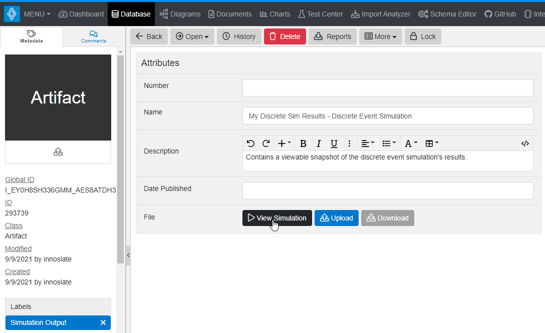
This will navigate to, and present, the finished simulation of the exported ‘Discrete Event’ simulation (or the ‘Monte Carlo’ simulation). This page is essentially in a view-only state and cannot be altered aside from hiding and moving panels around.
The settings and layout of the initial run simulation are stored in the .SIM file and will be maintained and loaded when viewing the simulation results. The .SIM file’s settings and layout will be used even if the root entity’s settings or layout changes.