DoDAF Dashboard Overview
Create new DoDAF products for your project, as well as view existing products in the DoDAF Dashboard in Innoslate.
Within the ‘DoDAF Dashboard,’ you can create new DoDAF products for your project, as well as view existing products in the ‘All Existing DoDAF Products’ widget and pinned DoDAF Image cards:
All Existing DoDAF Products Widget
From this view, you can sort by created, modified, name, or number using the dropdown menu to the right of ‘All Existing DoDAF Products’. You may also sort the DoDAF products by product type using the other dropdown menu.

DoDAF Image Card
Individual DoDAF Image cards can be added to the dashboard. These can be pinned to quickly reference favorite DoDAF products. For more information please see Image Card Widgets.
Navigating to DoDAF View
From your Project Dashboard, within any project, you can access the ‘DoDAF Dashboard’ by clicking on the ‘DoDAF Dashboard’ button in the top navigation bar.

A link to the ‘DoDAF Dashboard’ is also available in the ‘MENU’ drop-down on the top left of the navigation bar, under the ‘Tools’ heading.
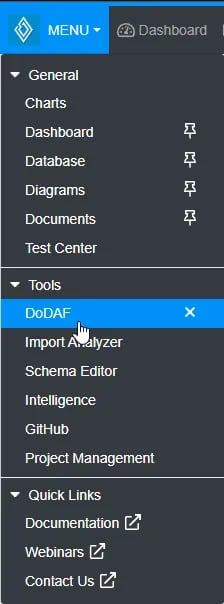
- Learn about DoDAF 2.0 in Innoslate.
- To continue learning about DoDAF Dashboard, Click Here.
(Next Article: DoDAF Models to Innoslate View Mapping)
