Diagram Card Widget
View any diagram type in your project dashboard using Diagram Card Widget
The Any Diagram Card Widget is designed to visualize relationships between different elements of a project. It allows users to create and display a wide variety of diagrams, from flowcharts and process diagrams to more complex system architecture diagrams. The widget can be available in The Project Dashboard, as well as the Diagrams Dashboard.
Adding a ‘Diagram Card’ Widget
1. From your Project Dashboard, click the ‘ Add Widget’ button.
-2.webp?width=232&name=chrome_ydgExW5zw3%20(1)-2.webp)
2. The ‘Adding Widget’ modal will appear. Select ‘Diagram Document‘.
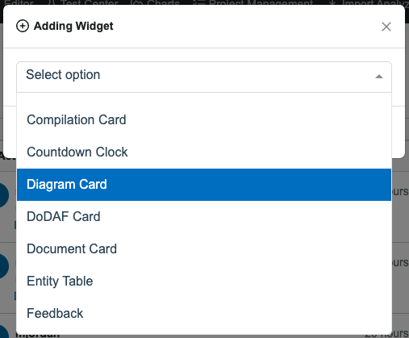
3. Select your desired diagram type and Targeted Entity.
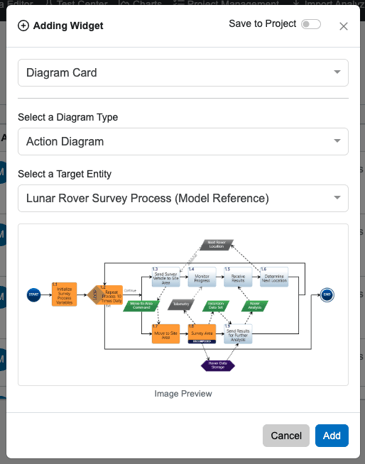
Widget Options

- Lock Widget
- Edit Entity
- Refresh Image
- Clone Diagram
- Delete Diagram
- Reports
- Edit Widget
- Close
To continue learning about General Widgets, Click Here.
(Next Article: Document Card Widgets)
